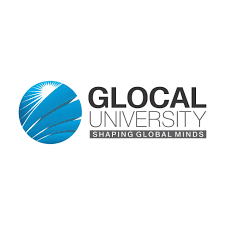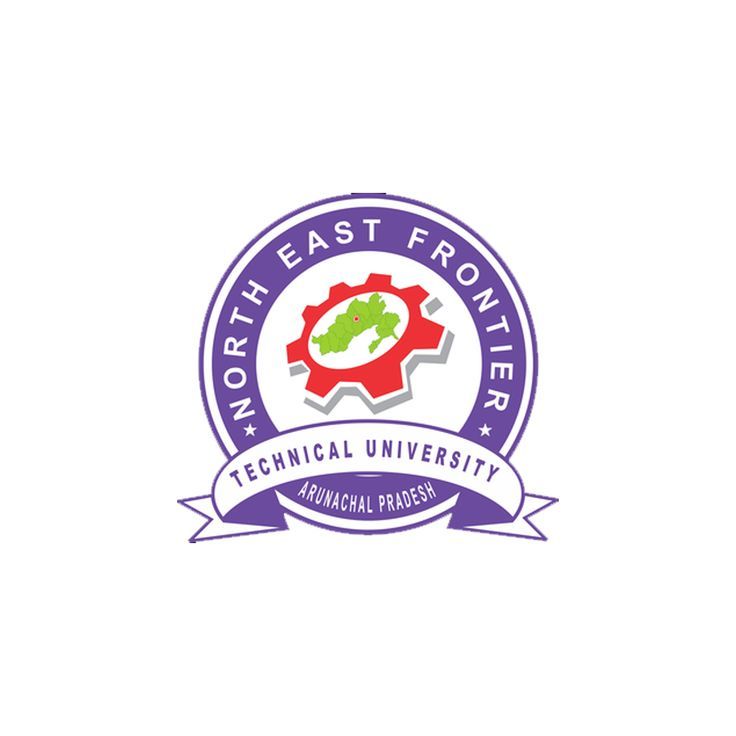How to use Photoshop Layer Styles & Effects - Shikshaglobe
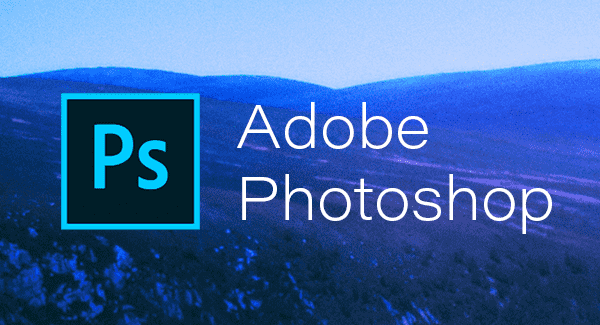
How to use Photoshop Layer Styles & Effects
Photoshop layer styles and effects are powerful tools that
allow you to add various visual enhancements to your designs and artwork. Layer
styles can quickly transform your plain layers into eye-catching elements with
just a few clicks. In this tutorial, we will guide you through the process of
applying and customizing layer styles and effects in Adobe Photoshop.
Table of Contents
- Introduction
to Layer Styles & Effects
- Applying
Layer Styles
- Customizing
Layer Styles
- Common
Layer Effects
- Drop
Shadow
- Inner
Shadow
- Outer
Glow
- Inner
Glow
- Bevel
& Emboss
- Color
Overlay
- Gradient
Overlay
- Pattern
Overlay
- Stroke
- Creating
Layer Styles Presets
- Conclusion
1. Introduction to Layer Styles & Effects
Layer styles in Photoshop are a collection of preset effects
that you can apply to layers, text, or shapes to create stunning visual
enhancements. These effects include shadows, glows, bevels, overlays, and
strokes, among others. Layer styles are non-destructive, meaning you can modify
or remove them at any time without affecting the original content.
2. Applying Layer Styles
To apply a layer style to a layer, follow these steps:
- Open
your image or create a new Photoshop document.
- Select
the layer to which you want to apply the layer style.
- In the
Layers panel, click on the "fx" icon at the bottom to open the
Layer Style dialog box.
- Choose
the layer style you want to apply, and the effect will be instantly added
to your layer.
3. Customizing Layer Styles
After applying a layer style, you can customize it to suit
your design. To do this:
- Double-click
on the layer in the Layers panel to open the Layer Style dialog box.
- Adjust
the settings of the layer style to modify its appearance.
- You
can change the size, color, opacity, and blending options of the effect.
- Click
"OK" to apply the changes to the layer style.
4. Common Layer Effects
Let's explore some of the common layer effects and how to
use them:
- Drop Shadow
Drop shadow adds a shadow behind an object, giving it a
3D-like appearance. You can customize the shadow's angle, distance, size, and
opacity.
- Inner Shadow
Inner shadow creates a shadow inside the edges of an object.
You can control the distance, size, and opacity of the inner shadow.
- Outer Glow
Outer glow adds a glowing effect around the edges of an
object. You can adjust the glow's size, opacity, and color.
- Inner Glow
Inner glow creates a glowing effect inside the edges of an
object. Customize the glow's size, opacity, and color.
- Bevel & Emboss
Bevel & Emboss adds a 3D-like effect to the object,
making it appear raised or carved. You can adjust the bevel style, depth, and
shading.
- Color Overlay
Color overlay applies a solid color over the entire layer or
object. You can change the color and adjust the opacity.
- Gradient Overlay
Gradient overlay applies a gradient color effect to the
layer or object. You can customize the gradient colors, style, and blending
mode.
- Pattern Overlay
Pattern overlay adds a pattern to the layer or object. You
can choose from various patterns and adjust the scale and blending mode.
- Stroke
Stroke adds a border or outline around the layer or object.
Customize the stroke size, color, and position.
5. Creating Layer Styles Presets
Once you have customized a layer style to your liking, you
can save it as a preset for future use. To create a layer style preset:
- After
customizing the layer style, click on the "New Style" button in
the Layer Style dialog box.
- Give
your preset a name and click "OK" to save it.
6. Conclusion
Layer styles and effects in Photoshop are powerful tools
that can enhance your designs and artwork with ease. Experiment with different
layer styles, customize their settings, and save your favorite presets for
quick access in future projects. With Photoshop layer styles and effects, you can
elevate your designs to a whole new level and bring your creative vision to
life.
In this article, we will figure out how to apply Photoshop
layer styles and how to divide them among layers and how to use layer styles to
make our substance seriously engaging.
Here you can see some layer styles like "Angle and
Emboss", "Stroke", "Inclination Overlay" and
"Drop Shadow".
We can turn them on or off independently or altogether.
What's more, this fx symbol demonstrates this layer has
applied a layer style.
To apply a layer style to a layer you want to choose the
layer and go to the "layer" menu then, at that point "layer
style" and pick any of the layer styles you need to apply.
Also, it will open the layer style board where you can alter
every single layer style according to your prerequisite.
Here I have previously applied some layer styles like
"Slant and Emboss" I have some choice in that. I can undoubtedly
alter them. then, at that point, I got "stroke" and "angle
overlay" and "Drop shadow". These have their own different
adaptable choices.
To add or deduct any layer style then, at that point, simply
click on it.
Each other method for applying layer styles is at the lower
part of the layer board. View this fx symbol by tapping on this button you will
have some choices that you have found in the layer menu.
share layer styles
Presently we should discuss sharing layer styles between two
layers.
So here I have one more photoshop text style layer
"Free web-based Education". There is a wide range of ways of sharing
layer styles.
Here is an extremely fast way. Hold down the ALT key and
snatch the fx symbol and drop it on the layer to which you need to apply some
layer styles.
Photoshop Layer Styles
It will reorder layer style in one single action.
Each other way is a perfect snap on the layer having layer
styles and select "duplicate layer style" and proceed to right snap
your objective layer and select "glue layer style".
Presently in the event that you figure you could do without
this layer style then you can undoubtedly get the "fx" symbol and
drag it to the "garbage". It will just erase layer styles and not a
layer itself.
Another way, you can just right-tap on the layer and
pick" clear layer style" and it will clear all the layer styles which
you have applied on that layer.
Another significant thing is you can likewise disconnect
layer styles from the layer.
For that, you basically have to right tap on the
"fx" symbol and pick "make layers". It will make layers for
every single layer style that you have applied to your layer.
You additionally can turn them on and off and you can chip
away at them as isolated layers.
Another thing about layer style is in the event that the layer style is applied to a text layer, it is effectively editable. so go on and retype, and you will get the same consequences for a new composed word.
Click Here
Must Know Technical Course!
Photoshop LAYERS Tutorial: What is Layer? |
Photoshop Layer Mask Tutorial with Example |
How to use Photoshop Layer Styles & Effects |